Webex App | Webex Smart Audio in calls, meetings, and webinars
 Feedback?
Feedback?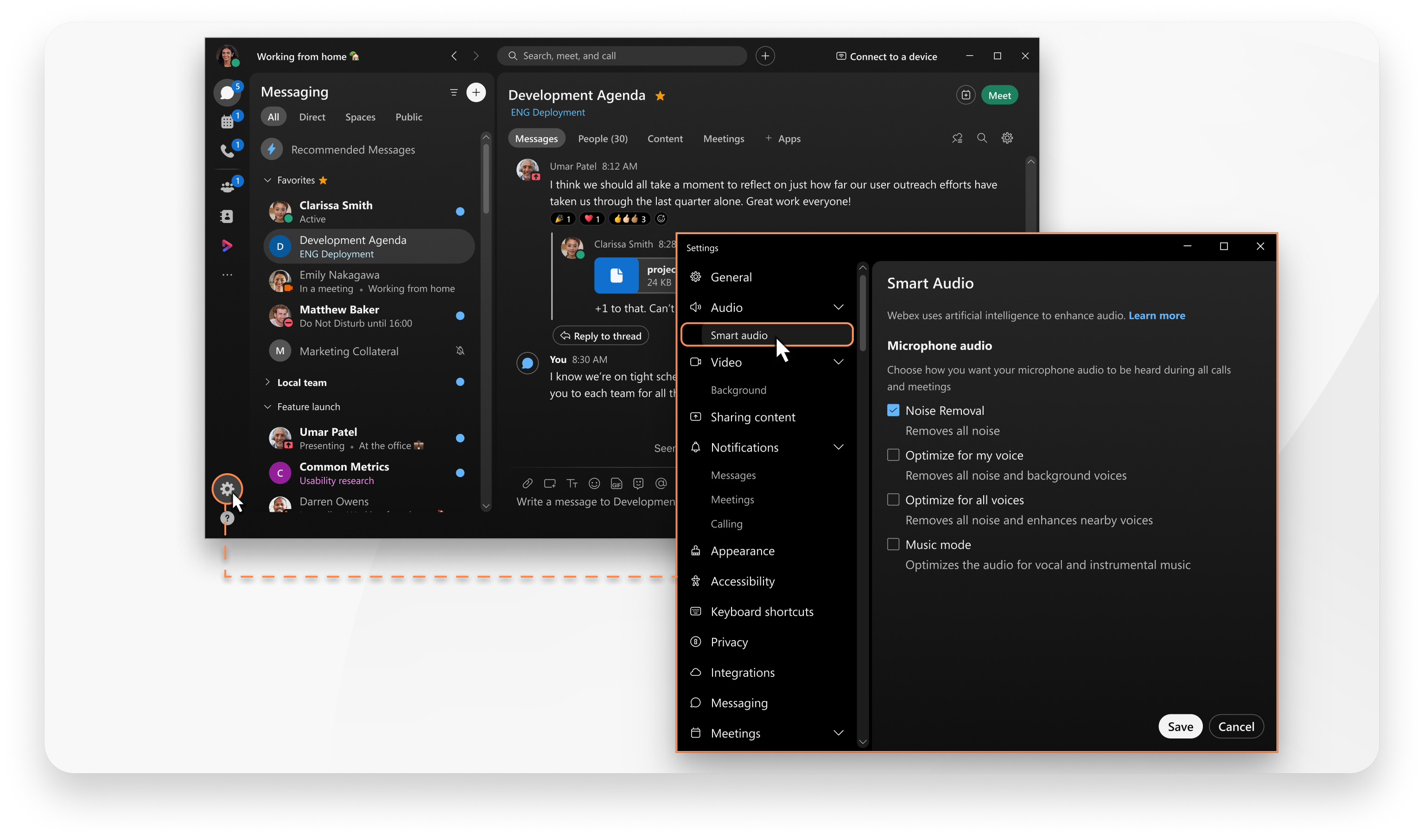
Remove noise and optimize voice
In a hybrid work environment, it's very common to answer a call or attend a meeting in a noisy environment. The doorbell rings in the middle of a meeting, noisy traffic when you answer calls on the go, or loud keyboard typing in an open office environment. Our Smart Audio feature gives you peace of mind by giving four different options to suppress noise and ensure relevant noises are heard clearly.
- Noise removal (default)—Removes all noise detected on the Webex user’s end of the conversation. Ideal when participating in a call, meeting, webinar in a noisy environment.
- Optimize for my voice—Removes all noise and background voices. Ideal when taking calls, meetings, webinar in an open office space.
- Optimize for all voices—Removes all noise and enhances background voices. Ideal when collaborating with a group of people in a conference room.
- Music mode—Optimizes the audio for vocal and instrumental music. Ideal when original audio with music needs to be preserved.
To change the smart audio option during a call, see Remove background noise and speech in calls and meetings.
HD Voice for external caller
Our Audio Intelligence technology is designed to optimize external party voice by removing all noise and improving the quality of narrowband audio. Webex Calling users can experience superior speech clarity from external parties. You can choose from the Smart Audio options for one-on-one calls using the public telephone network.
- Optimize for external party’s voice (default)—Converts low fidelity audio to high definition and removes background noise. Relevant non-speech sounds such as tones and music on hold are preserved. Useful when the external caller is in a noisy environment or when the telephony network uses narrowband codec.
- Original—Preserves all audio, including music and background noise
To change the Smart Audio option during a call, see manage HD Voice for external caller


